Spreadsheet Verificator
Did You Know?
Did you know what =TODAY()*2, ="abc">123 and ="1">10000 return in Excel? Here it is:
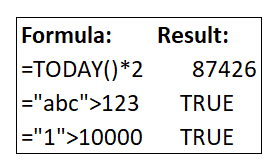
Surprised, right? The multiplication of a date and a number, or the comparison of a text and a number does not make sense in reality, but Excel does not raise any error. This gives us two inspirations:
- There may be something absurd in our spreadsheets, but Excel says nothing about it.
- Finding out these meaningless calculation and why it happens can reveal problems of our spreadsheets.
Introduction
Do you want to ensure the correctness of your spreadsheets? Do you need to review spreadsheets made by others? If so, Spreadsheet Verificator is your best friend!
- Spreadsheet Verificator verifies cell values and formulas of your spreadsheet by types.
- It either proves that the spreadsheet is exempt of a class of typing errors, or identifies the cell formulas that contain typing mismatches (e.g.,
TODAY()*2,"abc">123), which are clues to spreadsheet defects. - As a result, verifying and validating spreadsheets by Spreadsheet Verificator will improve their quality and prevent you from making business decisions with incorrect spreadsheets.
Getting Started
Besides following Installation to install the 10 Studio add-in,
the quickest way to try out Spreadsheet Verificator is to click below and download the workbook sample. The most important sample data is in the Spreadsheet Verificator sheet.
Download 10Studio-Sample-Auto.xlsx
Once the 10 Studio add-in has been loaded, click on the Spreadsheet Verificator button under the 10 Studio tab to launch the application.
Instructions
- Load the 10 Studio add-in, click on the
Spreadsheet Verificatorbutton in the ribbon under the10 Studiotab. - If there are spreadsheets that are protected by password, manually unprotect them.
- Click on the
Verify the Workbook by Typesbutton. - It either proves that the spreadsheet is exempt of our class of typing errors, or lists the cell formulas that contain typing mismatches.
- You could click on the listed cells to locate them in the workbook.
Video
